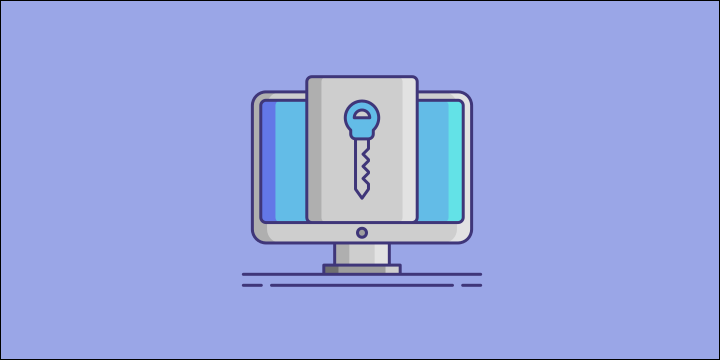Some users find an error message that says: ‘The product key you entered didn’t work 0xc004f050. Check the product key and try again, or enter a different one. (0xc004f050)’ Interrupts them while trying to activate their Windows 10 copy after an upgrade in most cases, or even after installing Windows 10 from a DVD.
In this article, we’re going to talk about how you can fix this problem, and how to activate your Windows 10 copy without error messages.
Why Does The 0xc004f050 Error Code Appear?
Microsoft, and via its support section defines the reason for the error code 0xc004f050 to be:
- An invalid Windows 10 product key.
- The Windows activation servers are busy right now.
- You made some notable hardware changes.
4 Fixes For ‘the product key you entered didn’t work 0xc004f050’ Error
Try these 4 fixes that will help you get rid of the “the product key you entered didn’t work 0xc004f050” error message.
- Fix 1: Give It Some Time And Try Again.
- Fix 2: Use A Valid & Legal Windows 10 Product Key.
- Fix 3: Use The Windows Activation Troubleshooter.
- Fix 4: Activate Windows 10 By Phone.
Fix 1: Give It Some Time And Try Again
Simple as that, just wait for a few days before trying again, maybe 48 hours will be enough and after that try to activate the Windows 10 copy you have.
Why is that? … Remember that one of the reasons for error code 0xc004f050 according to Microsoft is the activation servers being busy.
Fix 2: Use A Valid & Legal Windows 10 Product Key
First of all, check if the Windows 10 product key you’re using is valid, legal, and genuine, and if not, get a new valid one.
I mean… If you bought your key from eBay for $5… you know there’s something wrong here, right?
Read also: [FIXED] Error 1053: the service did not respond to the start or control request in a timely fashion
Fix 3: Use The Windows Activation Troubleshooter
Always, whenever you face some problems on your Windows machine, and you need to find and fix the issues, run Windows’ troubleshooters without hesitation. (Generally, go to Settings > Update & Security > Troubleshoot).
In this case, we’re going to use the Activation troubleshooter, to do so follow these steps:
- Press the Windows + I keys to open the Settings.
- Go to Update & Security then Activation.
- Select Troubleshoot.
-
Credit: tenforums.com
-
- Follow the on-screen instructions to detect and fix the problems.
NOTE: The Troubleshoot option is available only if your copy of Windows 10 (Version 1607 or later) isn’t activated. Once it gets activated, the option vanishes.
Fix 4: Activate Windows 10 By Phone
The last thing we’re going to try is to call the Microsoft Licensing Activation Center to activate Windows 10 through the phone. To do so:
- Press the Windows + R keys from the keyboard, to bring up the Run command box.
- Type ‘slui 4’ and hit Enter.
- Select your country and click Next.
- Call the assistant number (located in Step 1).
- Provide the numbers written in front of you in Step 2 when you are asked.
- You will get the confirmation ID from the other side, enter it cautiously. Lastly, click Activate.