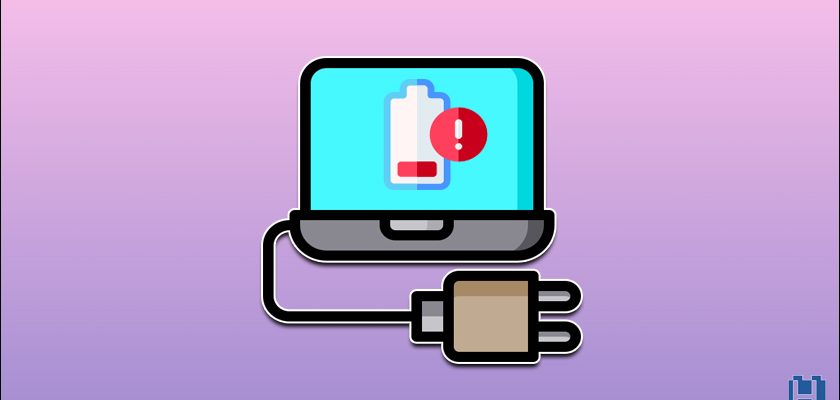So, you’ve plugged in your Dell laptop and it’s displaying the usual “plugged in, charging” message; you then began using it normally, but after a while you noticed that the battery percentage is not increasing!
“Is it a faulty battery? A defective AC adapter? Or is it simply a software issue? or what else?“
Relax, it’s not the end of the world.
In this article I will explain why this is happening and, more importantly, how to fix this Dell laptop charging issue.
Why Is My Dell Battery Charging but Percentage Not Increasing?
In the case of laptop battery problems, it is difficult to determine the root cause of the problem without examining the laptop and conducting some tests.
However, there are a few common causes for the majority of battery issues like the Gateway laptop battery not charging.
Here’re the most common reasons why your Dell laptop is charging but the percentage is not increasing:
- Your battery is defective or damaged.
- Your battery is always on power.
- Your battery didn’t get charged for a long period of time.
- The battery calibration is inaccurate and needs to be reset.
- The AC adapter is faulty and cannot deliver enough power to the battery.
- You laptop is having BIOS issues.
- Incorrect power management settings.
- The battery driver is outdated.
Dell Power Manager: The Ultimate Battery Tool for You Dell Laptop
Now, and before getting to the troubleshooting steps, I want to tell you about a secret tool that nobody is talking about, a tool that will give you an ultimate control over your Dell battery and laptop power in general.
I’m talking here about the Dell Power Manager tool.
Dell Power Manager has many features that will be useful if you want to maximize your Dell battery life. For example, You can use that tool to check your battery health, control battery charging, and edit its settings.
By using Dell Power Manager you can keep an eye on your battery health while customizing the whole charging process so your battery stays healthy.
I preferred providing you with a tool that would prevent the “battery charging but not increasing” issue from happening again before getting to the solutions, so even if your battery is totally damaged you can use that tool with your new battery.
5 Solution to a Dell Battery Charging but Percentage Not Increasing
Fix 01 – Make Sure the AC Adapter Is Working Properly
Before trying any battery related fix let’s just make sure the power or AC adapter and its cables are working properly.
Because if the AC adapter is faulty it won’t provide enough power to the battery, resulting in the battery percentage not increasing despite being plugged in and charging.
Now, to ensure the AC power adapter is NOT faulty and it’s working just fine, follow these steps:
Step 01: Unplug the AC adapter from your laptop and the wall outlet.
Step 02: Closely inspect the AC adapter and its cables for any signs of damage or burnt wires.
Step 03: Also, check the pin inside the adapter to see if it’s broken or bent.
Step 04: Using a multimeter to check the output voltage of the AC adapter and compare the measurement to the power ratings (voltage) on the adapter’s label.
Step 05: If possible, get a new compatible AC adapter and test it with your Dell laptop to see if you have a faulty adapter issue.
If you find any AC adapter problem, just order a new high-quality compatible one.
Fix 02 – Power Reset Your Dell Laptop
In most cases, power restarting the laptop clears many glitches or electrical interferences that could be the reasons for this charging issue.
To perform a power reset, you should follow these steps:
Step 01: Shut down the laptop.
Step 02: Disconnect the AC adapter from the laptop.
Step 03: Remove the battery.
Step 03: Disconnect any device attached to the laptop (like printers, USB drives, etc).
Step 04: Press and hold the power button for 30 seconds to drain any leftover power.
Step 05: Now, put everything back (the battery and AC adapter).
Step 06: Now, turn on your Dell laptop and check if the battery percentage is increasing.
Fix 03 – Restore Power Plan Settings to Default
Some users report that restoring their laptop’s power plan to the default plan resolves their battery issues.
The power plan is the group of settings related to when your laptop sleeps, when it turns off, the overall energy consumption, and of course the battery settings.
So, resetting the power plan to its defaults may help you fix the Dell battery charging but not increasing issue. To restore your laptop’s power plan defaults, do the following:
Step 01: Open Control Panel though the Start menu
Step 02: Go to Power Options.
Step 03: Click on Change Plan Settings.
Step 04: Select Restore default settings for this plan.
Step 05: Click on Yes to confirm.
Now, check if your battery percentage is increasing. If not, head to the next solutions.
Fix 04 – Reinstall the Battery Drivers
The battery driver acts as an intermediary between the power manager (Windows system) and the battery itself and it helps them communicate.
So for example, if the battery power becomes low, the battery driver tells the power manager to activates the battery saver mode.
Now, if you have any battery driver issues (such as being outdated or corrupted) you may face battery related issues like the one we’re facing right now.
Here’s how to reinstall the battery driver:
Step 01: Right-click the Start menu and select Device Manager.
Step 02: Now, click the arrow next to Batteries, then right-click Microsoft ACPI Compliant Control Method Battery and select Uninstall device.
Step 03: Follow instructions until the driver is uninstalled fully.
Step 04: Restart your laptop and your Dell laptop will install the latest battery driver automatically after it turns on.
Step 05: To make sure the drivers are installed, return to Device Manager and check if the “Microsoft ACPI Compliant Control Method Battery” device is installed and listed under Batteries
Step 04: If it’s not installed under Batteries, press “Scan for hardware changes” from the Action tab WHILE the power adapter is plugged in. This will automatically detect and install the missing drivers.
Bottom Line
In this article, we discussed the causes and reasons why your Dell laptop battery is charging but the percentage is not increasing, and then mentioned every possible troubleshooting step that you could follow to fix this issue.
If none of that worked for you, we encourage you to get a new battery because your battery is probably damaged.