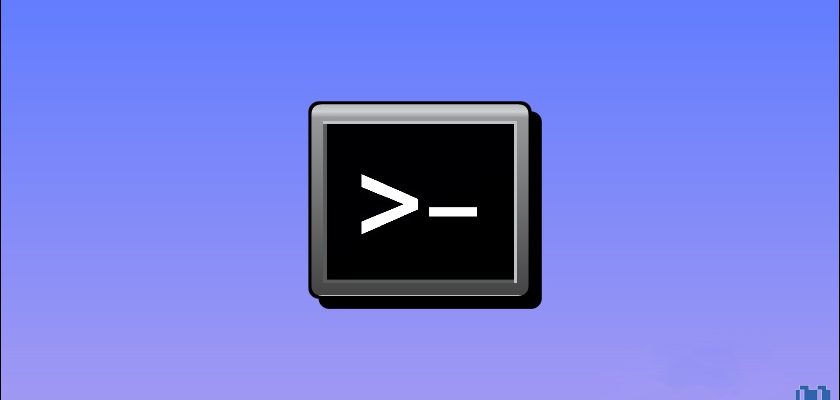I have always been fascinated by the concept of automating a machine to do specific tasks automatically. And I’m sure it fascinates you as well, and you want to try it.
However, many people are hesitant to learn automation because they feel like it’s a waste of time, and that it’s easier to just do things manually.
Although this might be true in certain situations, such as learning an entire programming language simply to automate a few tasks here and there, I don’t think this is the case when it comes to Windows automation.
Instead, I think that every user should learn how to automate simple tasks on his or her Windows machine.
“Why?”
Because learning Windows automation will save you time, increase your efficiency and productivity, and most importantly; it’s simple!
Yes, automating Windows tasks is much simpler than you may imagine. All you need is a starting point, and that is the Windows automation tool DoThat.
Overview of DoThat
DoThat is a simple script-based automation tool for Windows machines. It has its own scripting language called “DoScript” which simplifies the process of creating and executing automated tasks.
The way DoThat utility operates makes it easy for anyone to understand the concept of automation and how it works. For example, all you need to grasp in order to write Windows automation scripts are a few self-explanatory commands or keywords, such as START, PLAYSOUND, and WAIT.
This is why I think DoThat is a perfect tool for kids, newbies, or anybody to enter the world of automation without the need for any prior knowledge or expertise, and without the need to be overwhelmed by complicated languages, tools, or principles.
Getting Started with DoThat
Using the DoThat utility is not that hard, all you have to do is to download the ZIP file, then unpack it in a new folder—this is an essential step—and you’re ready to go.
Now inside that new folder, create a new text document then open it and click on File > Save As and name it “Script.ds“ and click Save.
Yes, this is the script file where you will write the commands. Simply open the Script.ds file, which will open as a text file, and add or modify the commands within as you wish.
Finally, to run or execute the script, simply double-click the DoThat executable file and enjoy watching your commands come to action.
Explaining DoThat Command Set
In this section, we’ll go through every command that the DoThat utility offers and explain what each one does:
START : run a specified program from the System32 folder.
WAIT : wait for X milliseconds.
SENDKEYS : simulate keystrokes on the keyboard.
SHELL : execute shell commands.
PLAYSOUND : play a system sound (Asterisk, Beep, Exclamation, Hand, Question).
MESSAGE : display a message box with whatever message you write.
BROWSER : launch the web browser then use Google Search to look up the input.
Example of a Use Case
Now let’s get to the fun part where I show an example of what you can do with a DoThat script on your Windows machine.
The script file below will open the notepad, wait 5 seconds, type ‘Hello, world!’ and then wait a further 5 seconds before closing the notepad.
It will then lunch Google Chrome browser and search ‘YOUTUBE’ and wait 5 seconds. Next, it will start the calculator, wait 5 seconds, type ‘1234,’ wait another 5 seconds, and finally display a message box with the text ‘DONE!’
START Notepad WAIT 5000 SENDKEYS Hello, World! WAIT 5000 SHELL TASKKILL /F /IM notepad.exe BROWSER youtube WAIT 5000 START calc WAIT 5000 SENDKEYS 1234 WAIT 5000 MESSAGE DONE!
This is a video of the script file being executed:
As you can see, the process is very simple, the keywords or commands are self-explanatory, and anyone—regardless of computer or programming experience—can rapidly pick up the automation process and begin carrying out basic tasks with the DoThat utility.
Bottom Line
While DoThat is a great entry-level automation tool for Windows users, it does have some limitations.
DoThat tool is in its early development stage and only a testing version, so it only offers a handful of basic commands as you saw above. However, we can expect much more advanced commands and functions in later versions.
Despite this limitation, DoThat is still a powerful automation utility that can help users get started with automation and unleash their productivity potential.