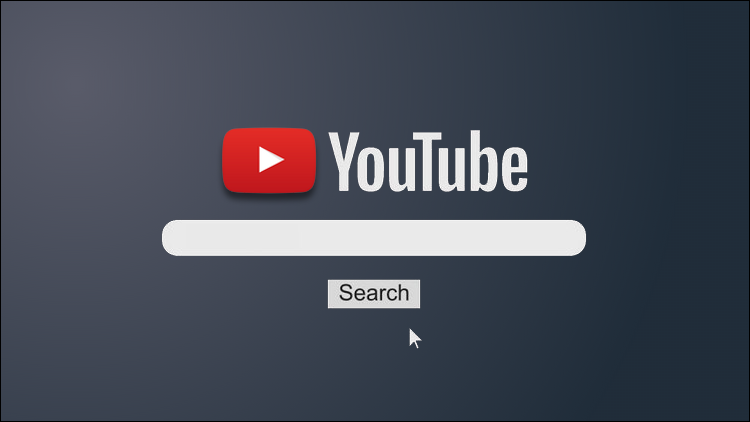Are your YouTube search results no longer as relevant as they used to be? You’re not alone, after all. Users from all around the world have recently complained that YouTube’s search algorithm isn’t functioning as effectively as it used to.
Since YouTube is the world’s second-largest search engine, people use it all the time to browse not just entertainment content, but also educational content such as how-to guides for solving everyday difficulties. As a result, many users would find YouTube to be worthless if they encountered these kinds of search issues.
But don’t worry; in this post, we’ll go into detail about the “YouTube search results not relevant” issue, including how to solve it and improve the relevancy of YouTube search results.
How to Make YouTube Search Results More Relevant
If you want to make your YouTube searches more relevant, here are a few tips that will help you achieve that:
- Tip 01: Use YouTube Search Filters
- Tip 02: Use the uBlock Origin Extension
- Tip 03: Clear Your Watch History & Search History
- Tip 04: Use Incognito Mode to Search YouTube
The Problem: Are YouTube Search Results Not Relevant?
The short answer is Yes!
Recently, it has become quite difficult to get relevant search results when searching on YouTube, and many users became aware of this annoying issue and began to report it on social media sites such as Reddit.
When you search for something on YouTube, the YouTube algorithm should show results for the searcher with one single objective in mind: the right videos that match the entered keywords and serve the searcher’s intent. However, the YouTube search seems to be broken, showing random irrelevant search results.
It appears that YouTube search results only show a handful of matched videos, and the rest are purely algorithm-generated recommendations, which may go by numerous labels, like “People also watched” “People also searched” “For you” “previously watched” and “you might like this”, but they all have one thing in common: they are irrelevant search results that do not fulfill the searcher’s aim.
Another interesting observation that you may have made while using the YouTube search, is the tendency to show only popular videos, even though they are often irrelevant to what you were looking for.
Furthermore, there are times when searching for one YouTuber yields results for another, even if you weren’t looking for that particular YouTuber.
Last but not least, I want you to be aware that this problem is not simply restricted to YouTube searches; viewers also encounter videos that are wholly irrelevant to their interests on the homepage.
The Root of the Problem: Why Is YouTube Search So Bad?
The next question you may have is; What is the cause of this issue, or why is YouTube search so bad?
The simple explanation is that YouTube’s recommendation system has become terrible recently, displaying or, let’s say, “recommending” irrelevant videos across the whole website, including the home page, the search page, the suggested videos section, etc.
The YouTube recommendation system is an integral aspect of the company’s revenue-generation strategy. It is meant to learn the user’s interests and behaviors and then recommend content that may be of interest to the user.
This recommendation system was constructed by integrating two deep-learning neural networks: one for candidate generation and another for ranking.
The process of making recommendations begins with candidate generation. At this step, a set of pertinent films are produced as candidates by the candidate generation network using data on a user’s activities and history.
The ranking network, which comes in second, is in charge of putting these candidates in order and giving each user the best recommendations. How does It accomplish this? By determining a score for each video based on the user’s information and details about the video, then the videos with the highest ratings are then ranked and shown to the user.
Tip 01: Use YouTube Search Filters
Using YouTube’s search filters is one of the simplest tactics you can use to improve the relevancy of search results on YouTube. Here’s how:
Step 01: Enter the search term you’re looking for into the YouTube search bar.
Step 02: Click on the Filters button located just beneath the search bar.
Step 03: A drop-down menu with different filter options will appear; select a filter that has no effect on your situation. For example, select Video under the TYPE section.
Step 04: Immediately after selecting the filter option, the search page will be updated, showing more relevant search results.
Tip 02: Use the uBlock Origin Extension
The recommendation lists that appear under different labels such as “For you” and “People also watched” are one of the factors that ruin the YouTube search experience and make YouTube search results not relevant.
In order to prevent the “For you” and “People also watched” sections from appearing and ruining the search experience, we will utilize the uBlock Origin extension; a broad-spectrum content blocker, and one of my all-time favorite browser extensions.
As a result, the YouTube search results will be more relevant. The steps are as follows:
Step 01: Install the uBlock Origin extension on your web browser [Get it on: Google Chrome, Microsoft Edge, Firefox, Opera]
Step 02: Navigate to the uBlock Origin dashboard.
Step 03: Click on the My filters tab.
Step 04: Copy and paste this code inside the My filters page:
youtube.com##ytd-shelf-renderer.style-scope:has(span:has-text(/For you/i)) youtube.com##ytd-shelf-renderer:has-text(/People also watched/)
Step 05: Finally, press the Apply changes button.
Read also: [SOLVED 2022] YouTube Isn’t Working On Chrome Browser
Tip 03: Clear Your Watch History & Search History
According to YouTube, a user’s watch history and search history both affect his recommendations and search results.
Therefore, by clearing both your search history and watch history on YouTube, you can basically reset your YouTube interests and behaviors to the default fresh status, which will produce more relevant search results. To do so, follow these steps:
Step 01: Go to My Google Activity
Step 02: Click on YouTube History.
Step 03: Then scroll down the Activity controls page until you find Manage history, click it.
Step 04: You will then arrive at your YouTube History page; click on Delete, then Delete all time.
Step 05: At the very end, a confirmation window will appear, make sure to click the Delete button to confirm the deletion process.
Tip 04: Use Incognito Mode to Search YouTube
another way to prevent the recorded information about your interest and behaviors (Watch history, search history, liked videos, created playlist…etc.) from being used to influence both; search results & recommendations, is by accessing YouTube and doing the search using your browser’s incognito mode (also known as InPrivate browsing). . The steps are as follows:
Step 01: Open wherever web browser you are using (Google Chrome, Microsoft Edge, Firefox, Opera…etc.).
Step 02: Click on the three vertical dots in the top-right corner of the browser.
Step 03: Select New incognito window or New InPrivate window (depending on which browser you’re using).
Step 04: You’re now using Incognito Mode and browsing privately.
Step 05: Finally, Go to YouTube and do the search.
DONE!!!